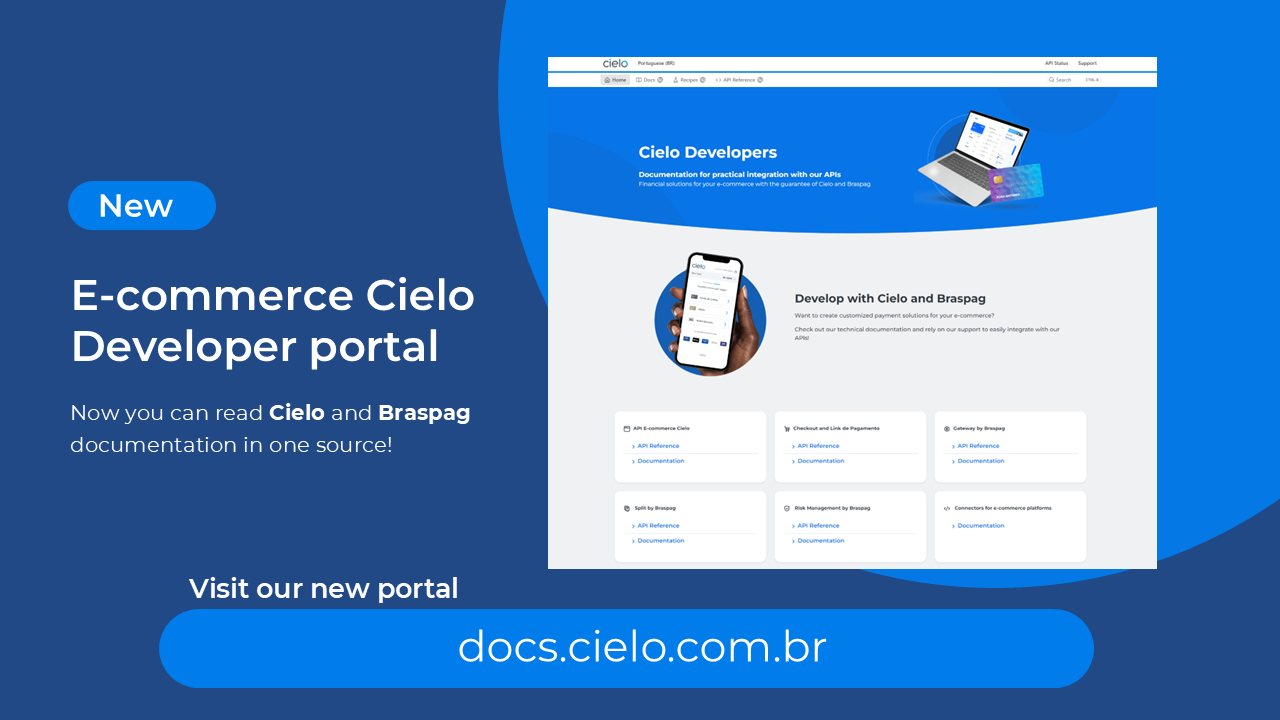
Access the new E-commerce developers portal at docs.cielo.com.br.
Warning: The content on this page is being discontinued and will not receive updates after 09/16/2024. Please visit the new documentation at docs.cielo.br.
The purpose of this document is to guide the retailer on how to access the Backoffice of the Cielo e-Commerce API. Describing the functionalities, the methods to be used, listing necessary information and providing examples.
The Backoffice of the Cielo e-Commerce allows the retailer to access 4 menus with different functionalities:
To access the Backoffice, insert your establishment code:
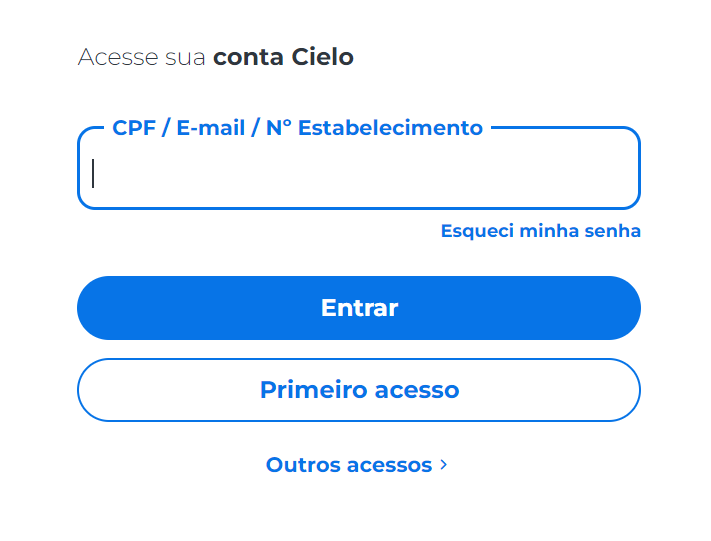
Next, insert your username and password:
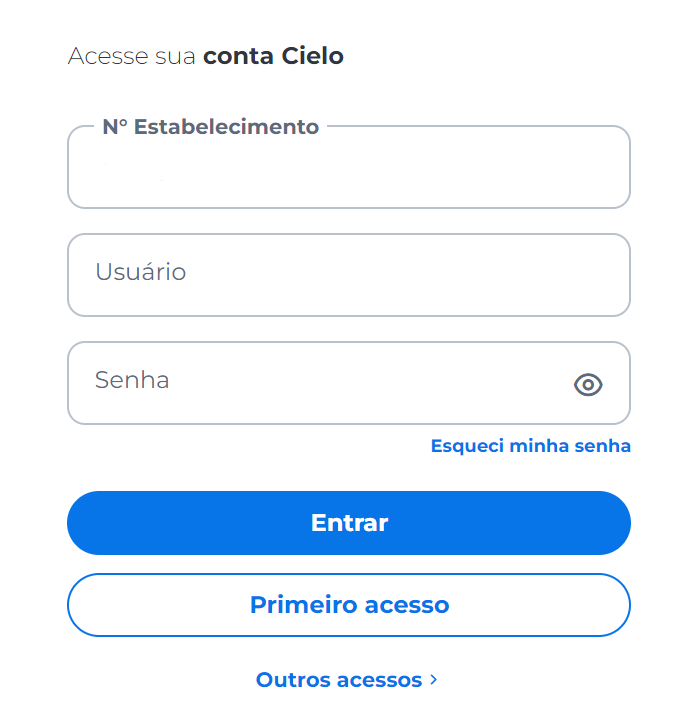
Click on E-commerce. In the API e-Commerce Cielo tab, click Acessar:
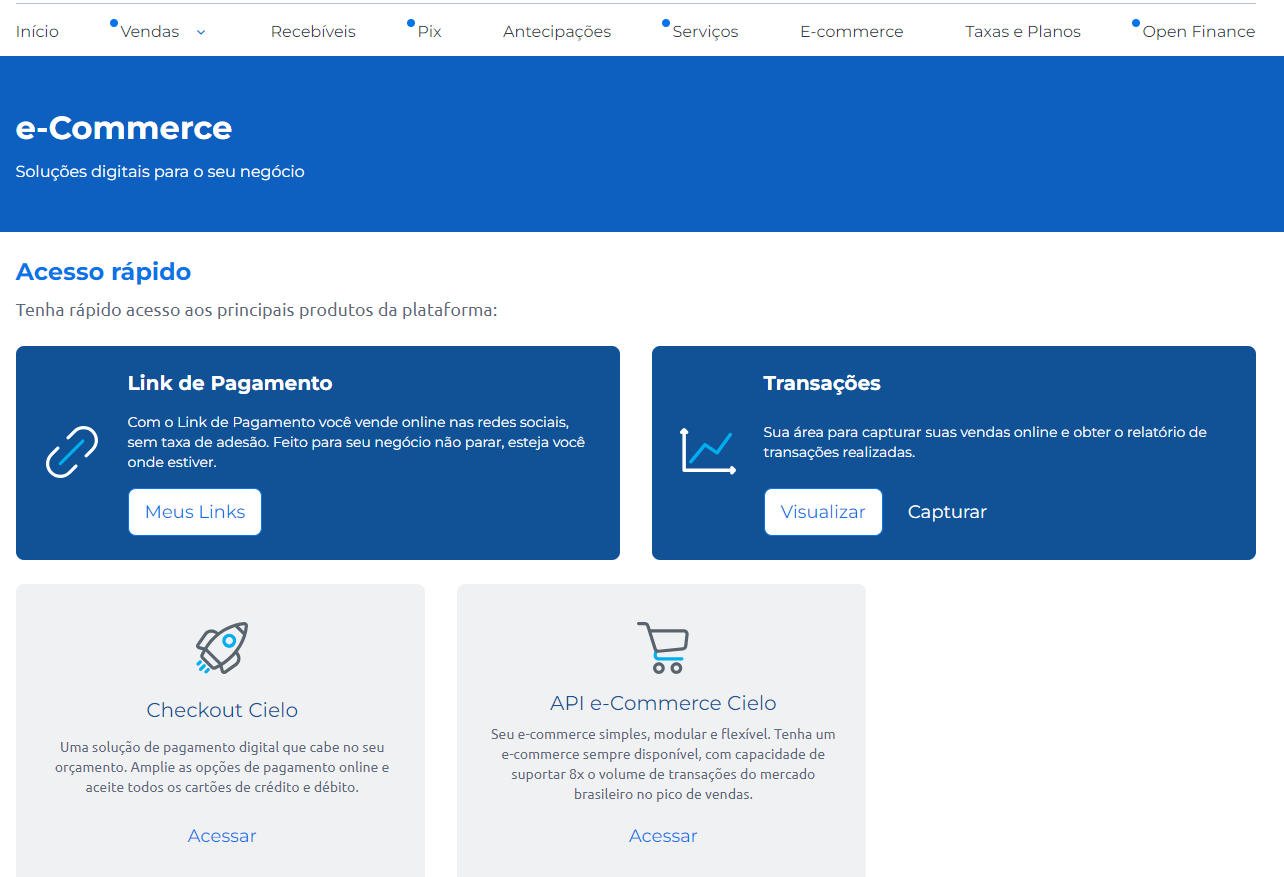
You will be redirected to the Backoffice:
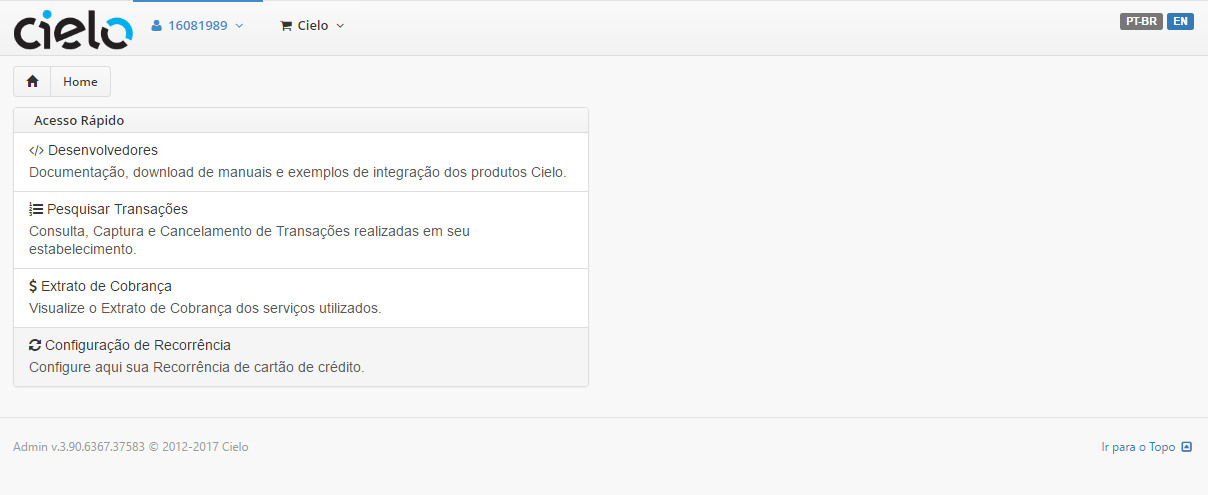
In this area you can access other Backoffice functionalities
Click on the highlighted link below:
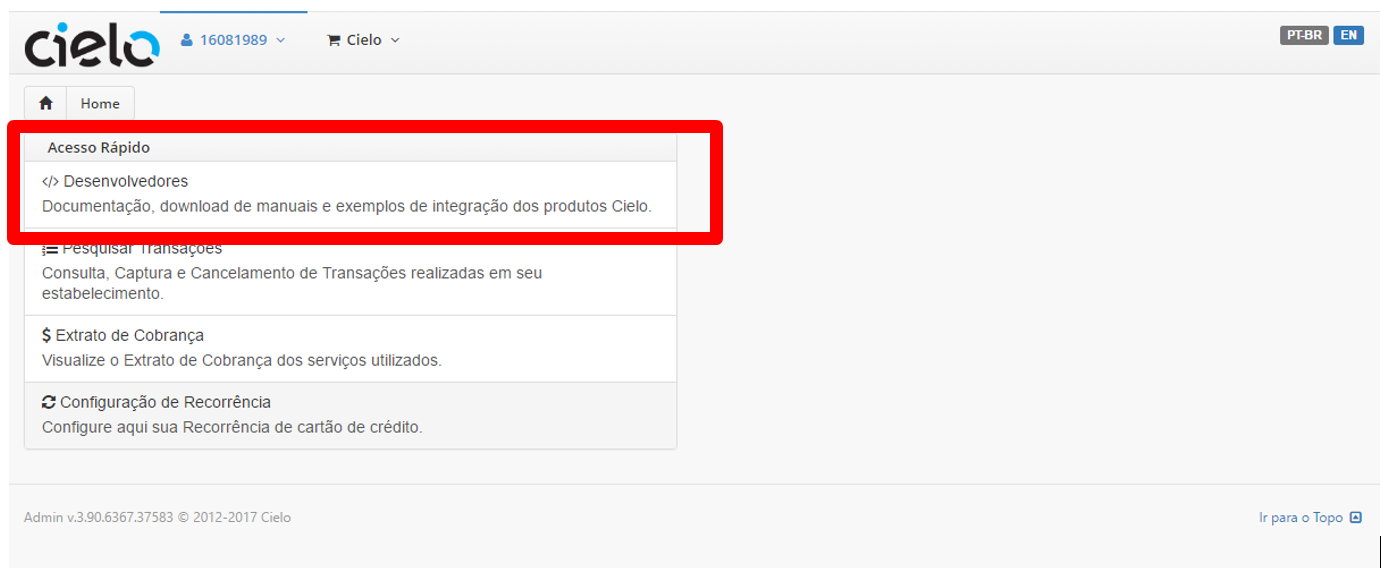
You will be redirected to
When accessing the option below
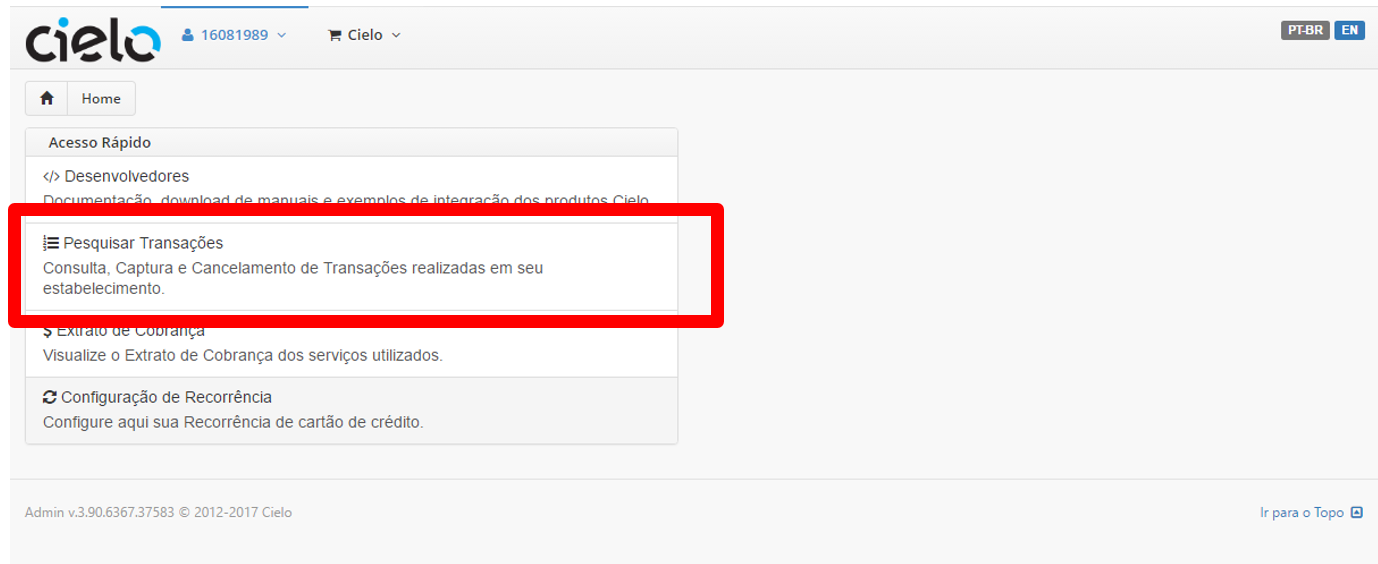
You will be redirected to the transactions search screen:
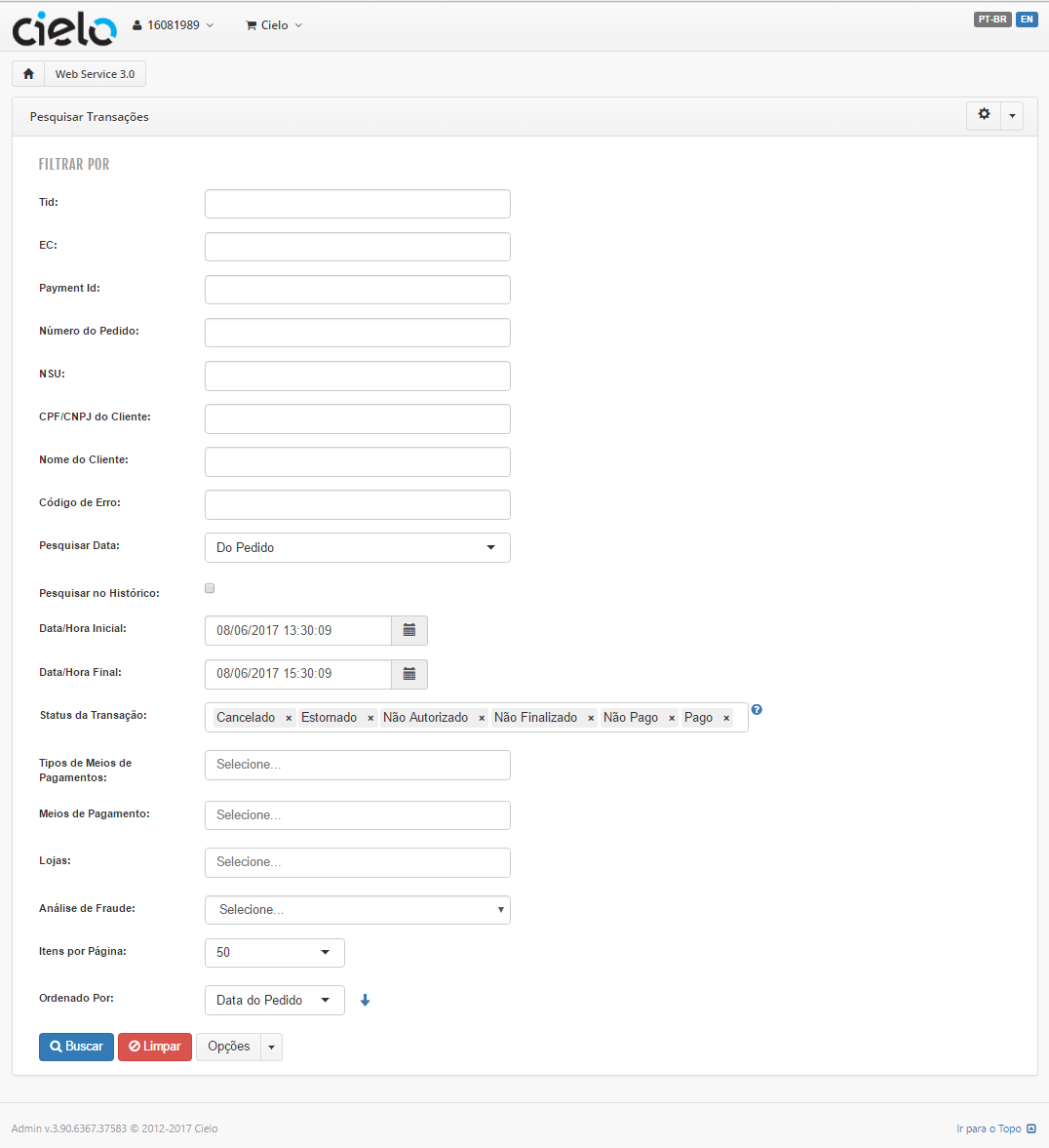
This screen allows searching every transaction performed with success on the Cielo e-Commerce API and to perform the transactions capture or cancelling.
About the Filters:
| Filters | Description | |
|---|---|---|
| Tid | Cielo transaction identifier. Returning via response and available on Cielo website | |
| EC | Cielo Affiliation number | |
| Payment Id | e-Commerce transaction identifier | |
| Order Number | Order number sent by the retailer | |
| NSU | Authorization identification. Sent via response | |
| Error code | Returned code in case a transaction generates an error. | |
| Payment methods | Group of payment methods such as Boletos and cred card. Does not differentiate | card brand or bank. |
| Payment methods | Specific payment method used on the transaction (Ex: Bradesco Boleto) | |
| Fraud analysis | What is the antifraud status of the transaction at the moment of the search | |
| Transaction Status | Canceled - Transaction canceled by the retailer Reversed - Canceled transactions with less than 24 hours Not Authorized - Transactions declined by the Cielo Authorizer Not Paid - Authorized transactions, but not captured Paid - Captured Transactions |
The filters can be combined to perform a customized search.
When performing a search, it is possible to perform a transaction capture or cancelling. When identifying the transaction that you wish to cancel or capture:
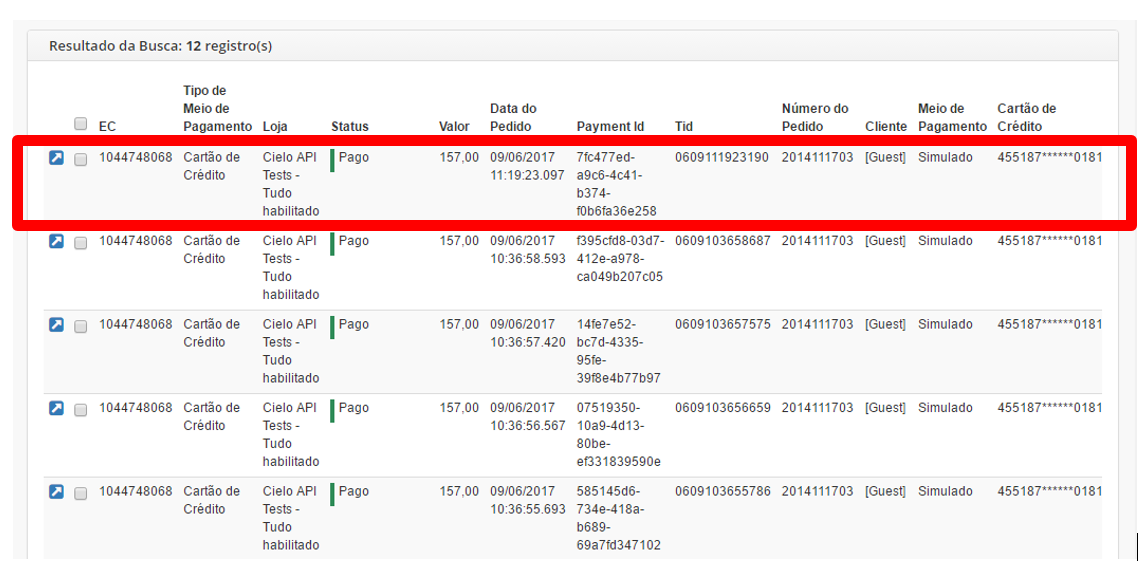
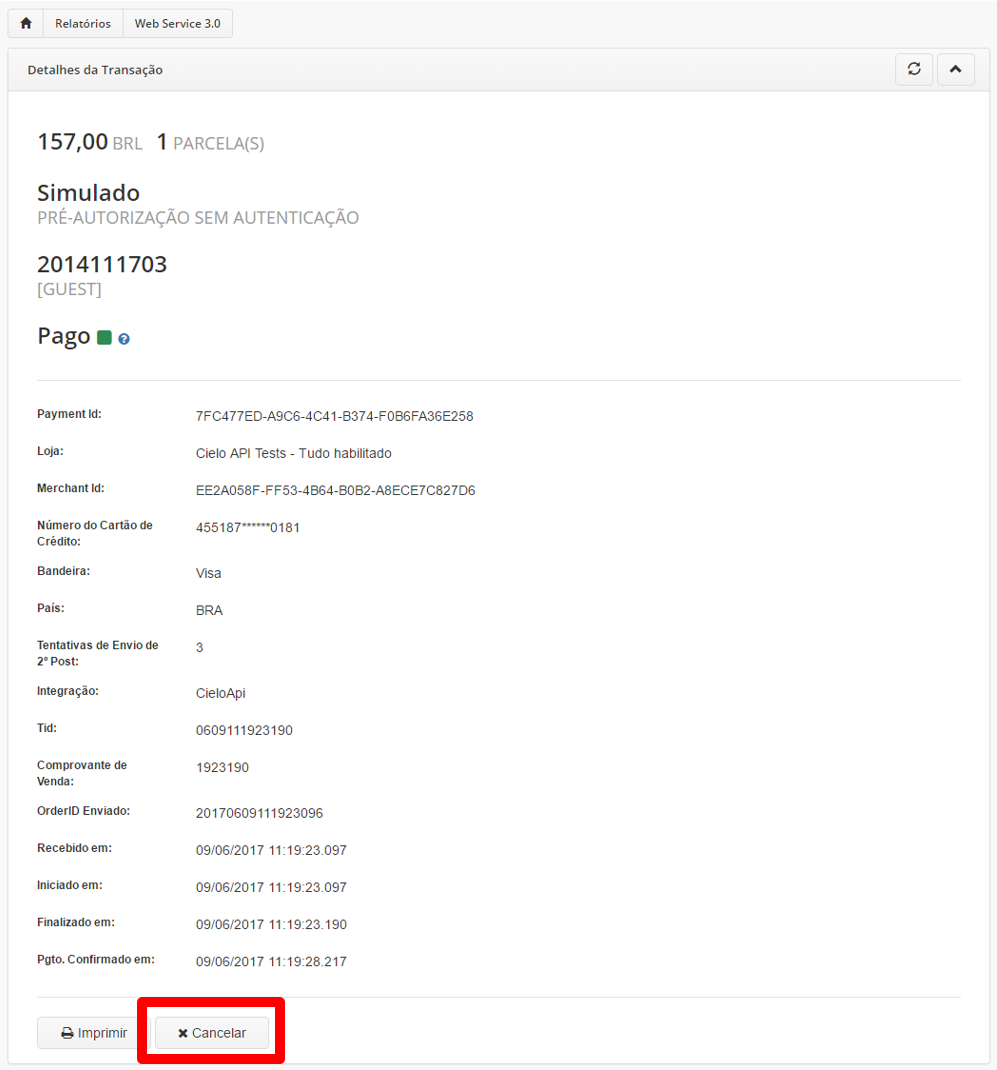
Just perform the canceling or the Capture (The presented button depends on the transaction status at the moment of the exhibition.
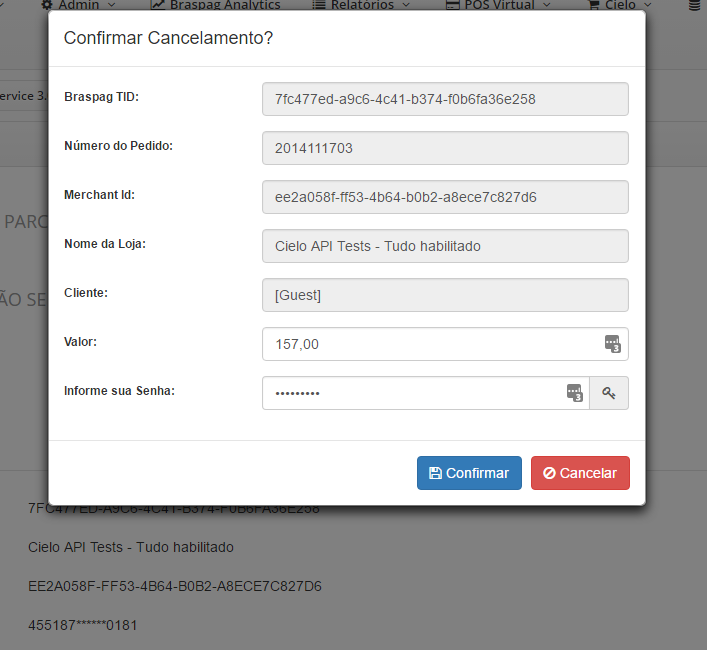
Confirm the value to be captured or canceled. PS: Changing the value on the menu above defines the Cancelling/Partial Capturing behavior.
When performing a search, it is possible to perform a transaction capture or cancelling in block. Just select which will be modified and click in “Options”:
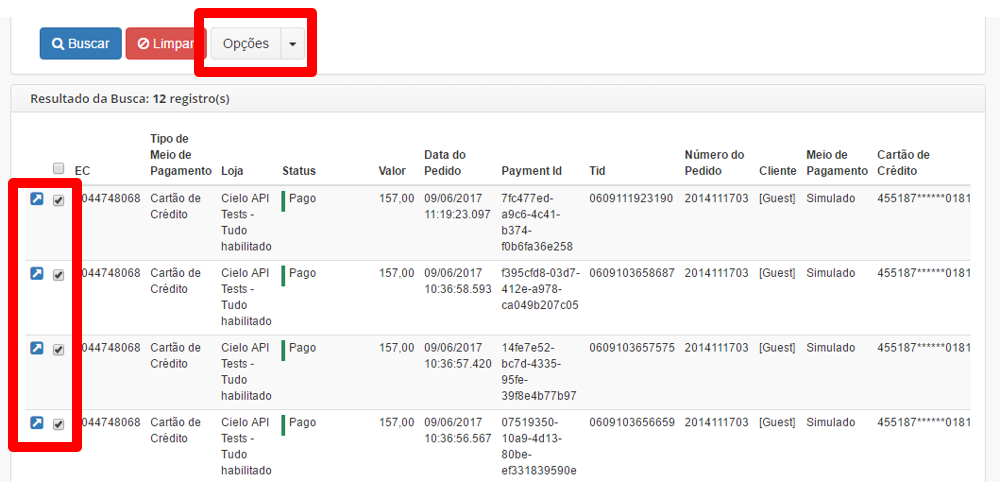
Select the desired option:
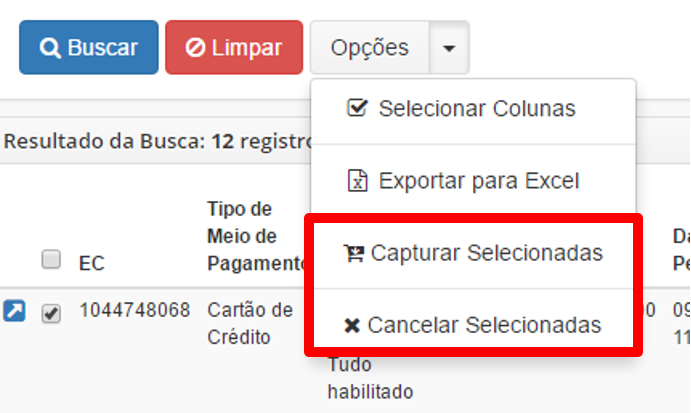
When selecting the desired option, you will be redirected to a screen where you’ll be able to set the capture/cancelling amount.
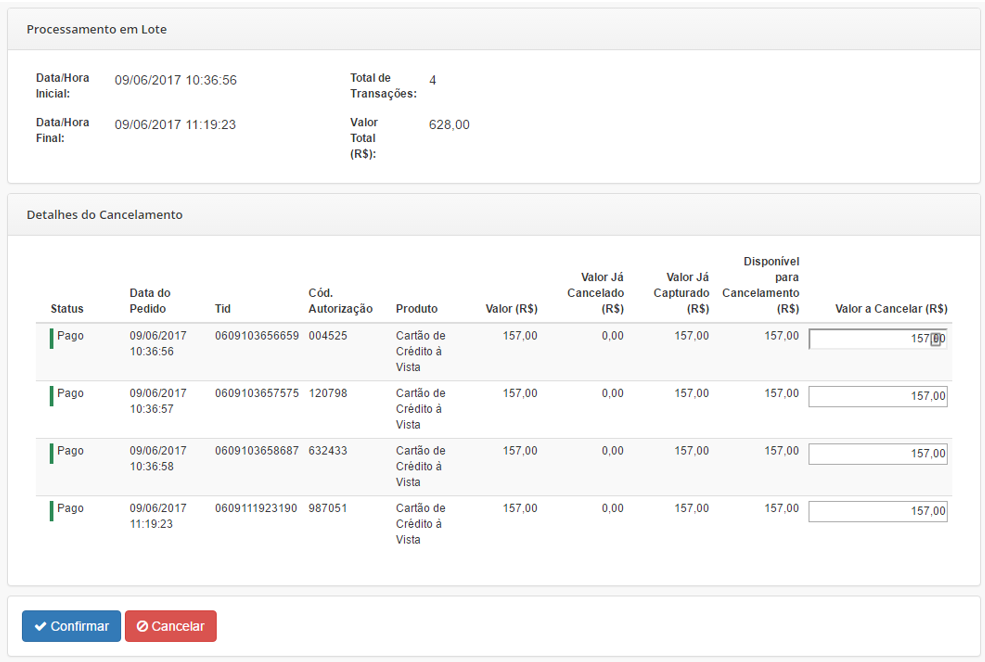
The billing statement allows visualizing the value to be charged by the utilization of the Cielo e-Commerce API functionalities. Just select the month and the year that you wish to display.
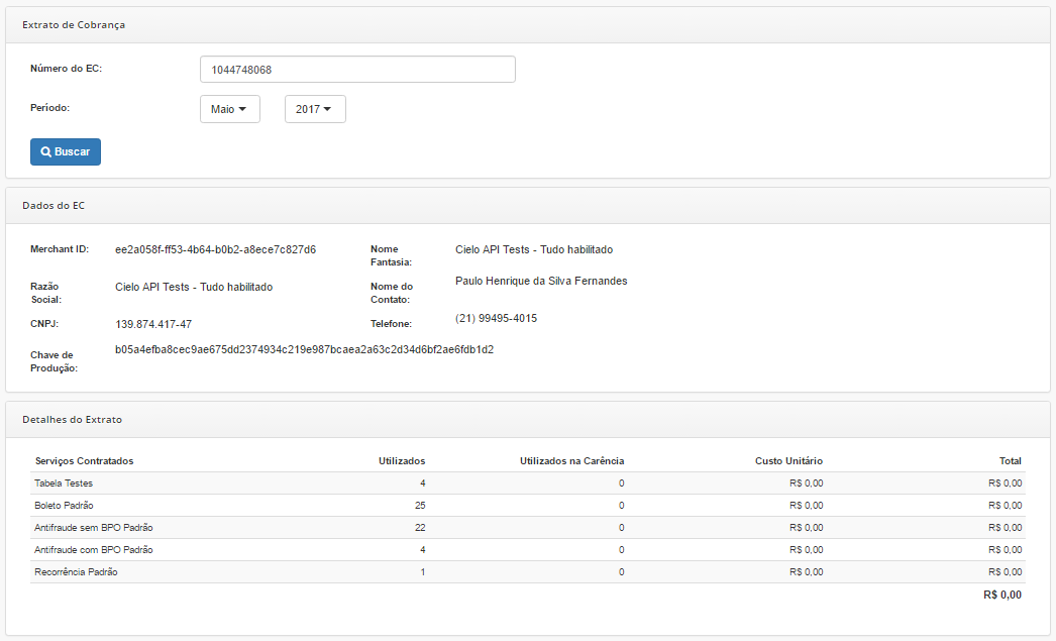
For more information about the charged services, contact our support team:
The recurrence configuration area allows modifying the number and the interval of transactions attempts. These attempts occur when a transaction (inside a recurrence) is declined. The Cielo e-Commerce API has the intelligence to identify this scenario, and execute a new transaction.
Access the configuration screen and use the link “Payment method”:
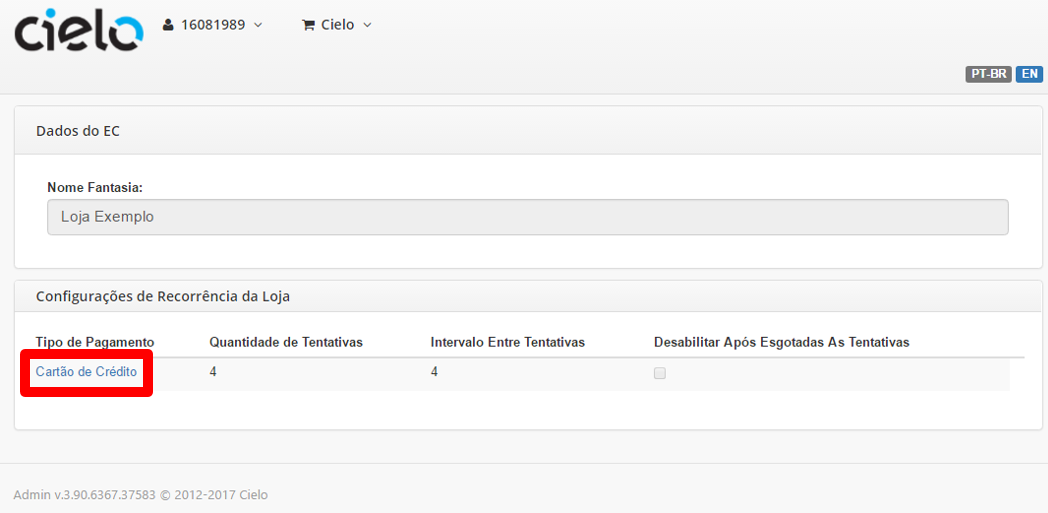
You will be redirected to the configuration screen:
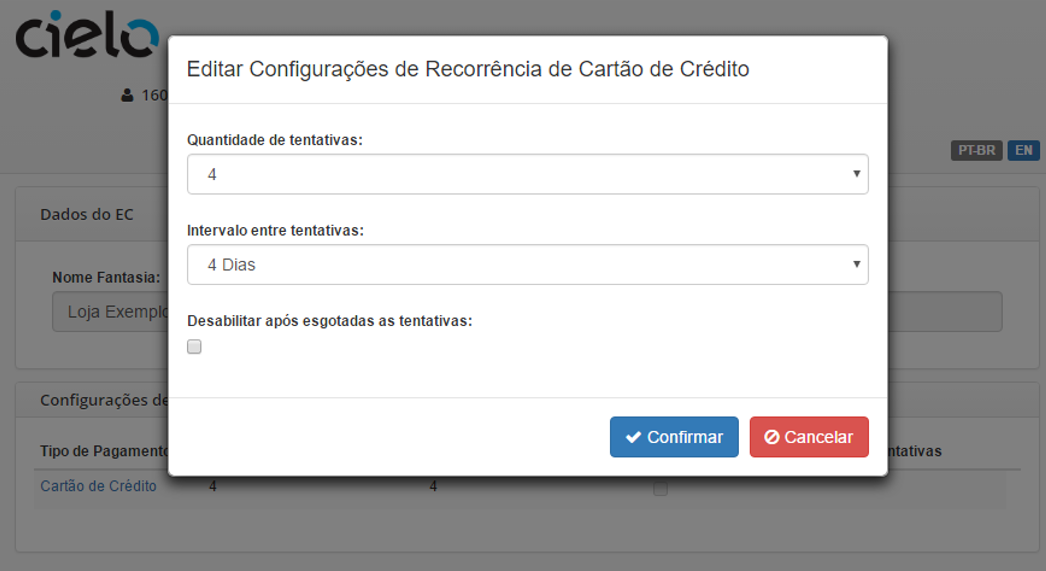
On this screen it is possible to change: