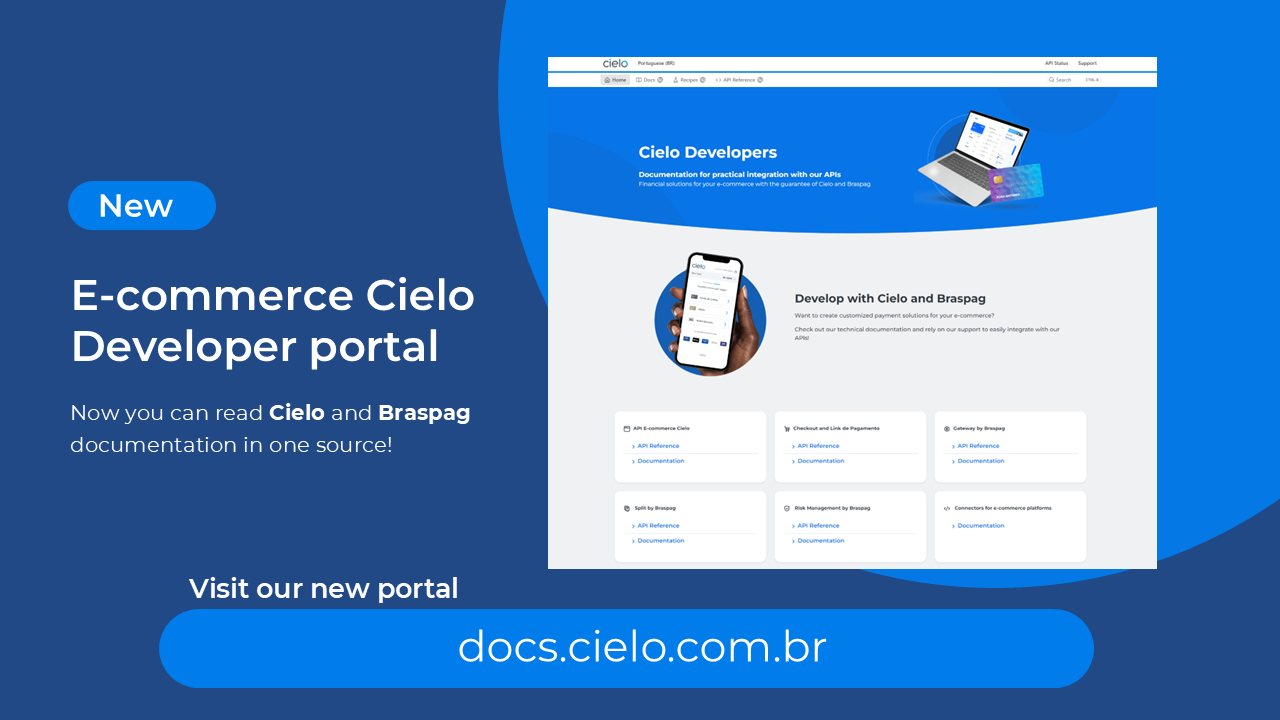
Access the new E-commerce developers portal at docs.cielo.com.br.
Warning: The content on this page is being discontinued and will not receive updates after 09/16/2024. Please visit the new documentation at docs.cielo.br.
This manual has the purpose of orienting the RETAILER on the BOLETOs and ONLINE DEBITs hiring and configuration available on the CIELO CHECKOUT and on the Cielo Ecommerce API
The Cielo e-Commerce solutions support two types of Boletos from the Bradesco and Banco do Brasil banks:
| Boleto type | Bank | Description | Cielo solution |
|---|---|---|---|
| Registered Boleto | Banco do Brasil X Bradesco | Are boletos emitted inside the Banking environment. Cielo will send the information to the emitting bank. It is required to have the credentials provided by the Bank for the functionality use. | Cielo E-commerce Api & Cielo Checkout |
| Non-registered Boleto | Banco do Brasil X Bradesco | Are boletos generated within Cielo Environment. All banks will no longer generate these boletos until 2020 | Api Cielo E-commerce & Checkout Cielo |
Online Debit is an online transfer that occurs inside the Banking Environment. The Buyer will access via store the Bank Environment and will perform a transfer to the store account where the transfer occurs.
In order to use the Online Debit, it is required that the retailer bank allows such operation to the retailer account.
The criteria to use the Bradesco Boleto Electronic Com. are:
To request/configure the Bradesco Boleto, you’ll have to:
To configure the Boleto:
1. On Bradesco environment, access the tabs CONFIGURAÇÕES > MEIOS DE PAGAMENTO > BOLETO and fill the following data:
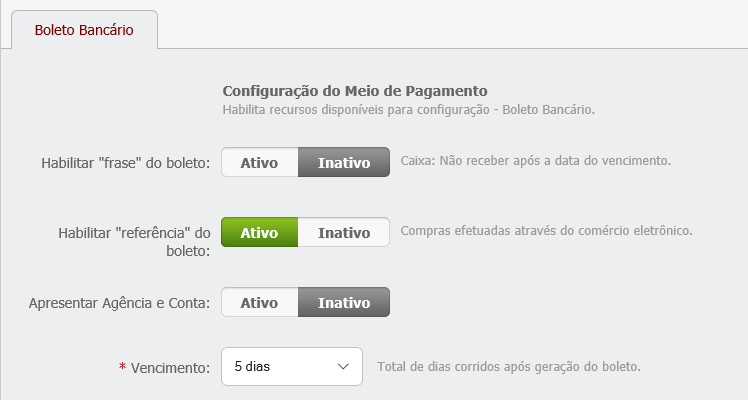
https://www.pagador.com.br/post/BoletoBradescoSps/ReceivePost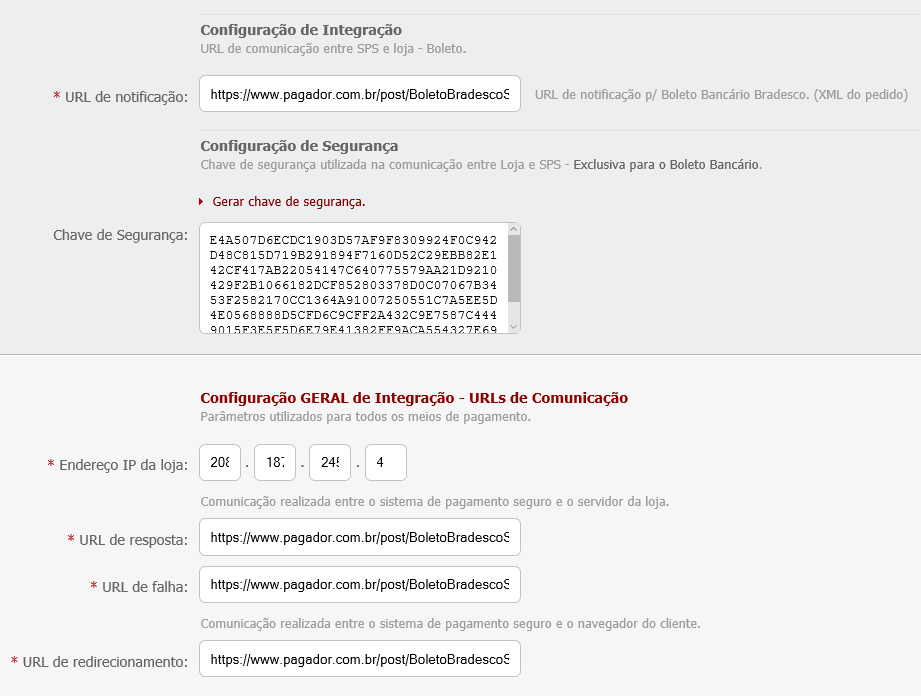
2. In each of the following three parameters, fill up with the Communication Parameter below:
numOrder=[%lid_m%]&merchantid=[%merchantid%]&cod=[%errorcod%]&cctype=[%cctype%]&ccname=[%ccname%]&ccemail=[%ccemail%]&numparc=[%numparc%]&valparc=[%valparc%]&valtotal=[%valtotal%]&prazo=[%prazo%]&comb=[%comb%]&assinatura=[%assinatura%]&numOrder=[%lid_m%]&merchantid=[%merchantid%]&cod=[%errorcod%]&cctype=[%cctype%]&ccname=[%ccname%]&ccemail=[%ccemail%]&numparc=[%numparc%]&valparc=[%valparc%]&valtotal=[%valtotal%]&prazo=[%prazo%]&comb=[%comb%]&assinatura=[%assinatura%]&numOrder=[%lid_m%]&merchantid=[%merchantid%]&cod=[%errorcod%]&cctype=[%cctype%]&ccname=[%ccname%]&ccemail=[%ccemail%]&numparc=[%numparc%]&valparc=[%valparc%]&valtotal=[%valtotal%]&prazo=[%prazo%]&comb=[%comb%]&assinatura=[%assinatura%]&numOrder=[%lid_m%]&merchantid=[%merchantid%]&cod=[%errorcod%]&cctype=[%cctype%]&ccname=[%ccname%]&ccemail=[%ccemail%]&numparc=[%numparc%]&valparc=[%valparc%]&valtotal=[%valtotal%]&prazo=[%prazo%]&comb=[%comb%]&assinatura=[%assinatura%]&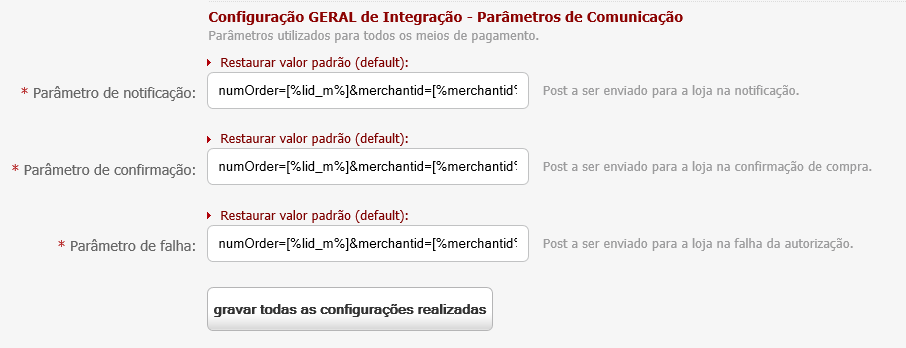
3. Click on the button “Save all configuration made”
Once you have finished this stage, you must:
1. Forward an e-mail to Cielo e-Commerce cieloecommerce@cielo.com.br with the following data:
ZDE50B48D41D59BDD1562CC2A48546454ZC149308CBD283E0E49210C57958A6A38A068A3ZZA8B075095A1B9E1DEAZB64BF1682C5610ZC8285DC8630FA6E300FA00B9D43054C84ACA958ZCFB435CF5A27ZC440637777EBAFEED1BCZDCA82D5778B266B3BB4E90774302D56A0C7EDZZ1A532A51F7A889DA83AEFA08CA4E91A08Z2
2. Cielo e-Commerce will confirm, in up to 3 days, the inclusion of boleto as a payment method on your store.
To criteria to enable the Banco do Brasil Boleto option are::
To request the Branco do Brasil Boleto, you’ll have to:
8EA7657E-6373-667D-0229-A82E842A3A1AWhen receiving these information, the retailer will have to Request the enabling of the payment method to Cielo.
Register on MUP Test (sistema do Bradesco, the e-mail containing the Bradesco data will come with the URL for access). Register the information below:
numOrder=[%lid_m%]&merchantid=[%merchantid%]&cod=[%errorcod%]&cctype=[%cctype%]&ccname=[%ccname%]&ccemail=[%ccemail%]&numparc=[%numparc%]&valparc=[%valparc%]&valtotal=[%valtotal%]&prazo=[%prazo%]&tipopagto=[%tipopagto%]&assinatura=[%assinatura%]capture now (1001).Register on Production MUP, the same information of Step 3.
Request Cielo to update the Agreement number for the production number received on step 5.
Request your bank manager the releasing of the online debit via Internet agreement (Banco do Brasil Electronic commerce - BBPAG) And the registering of the communication URL with Cielo.
The URL must be registered by the Manager on the act of agreement releasing.